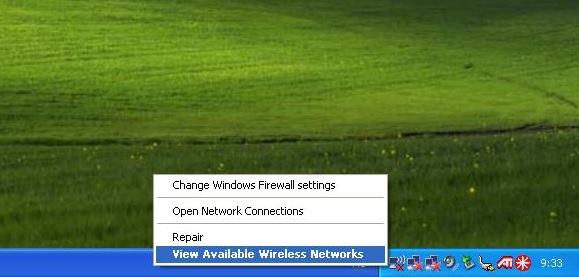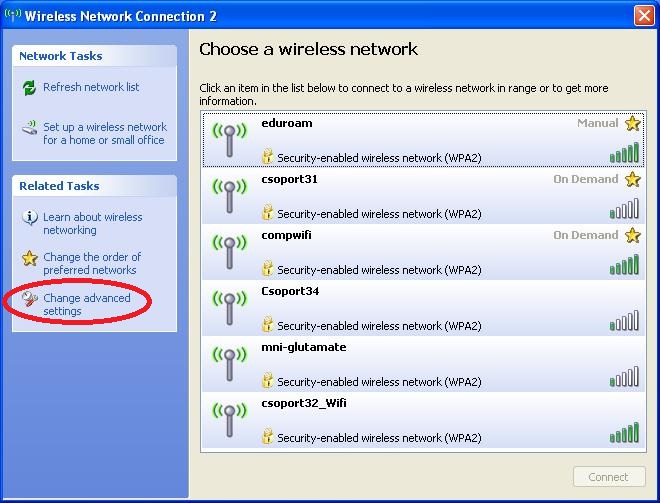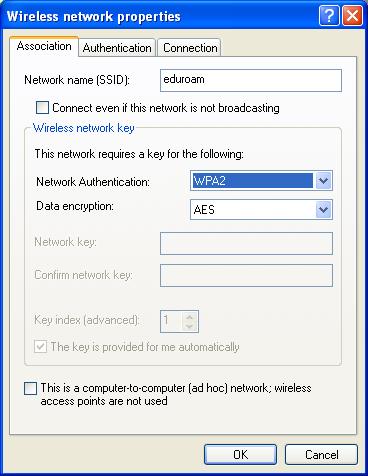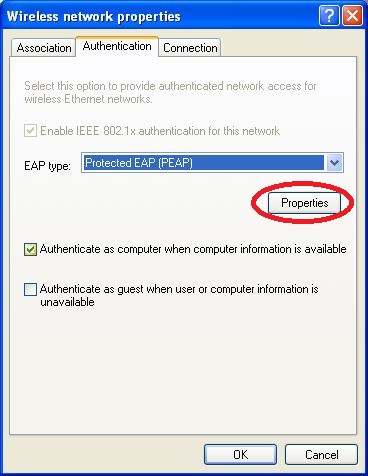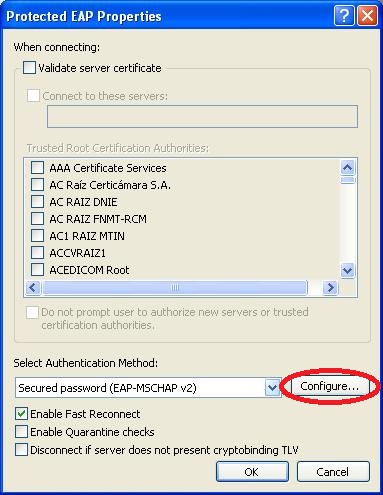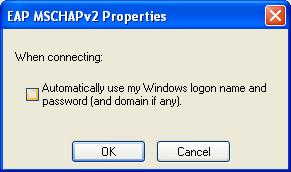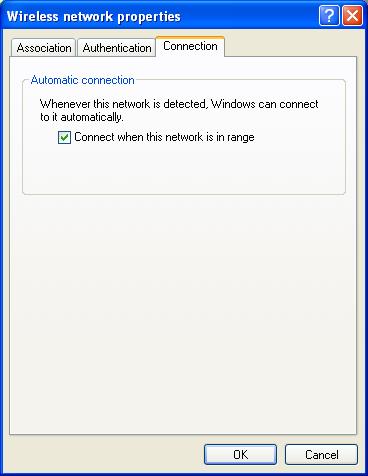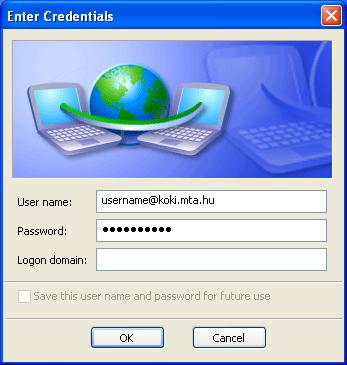Windows XP settings
Right-click on the Wireless icon in the system tray and click on "View Available Wireless Networks" text that looks something similar to the screen shot below (or My Computer > Network Places > Show Network Connections).
Choose the "Change advanced settings" option.
In the "Wireless Network Connection Properties" window select the "Wireless Networks" tab, and after then click the Add... button.
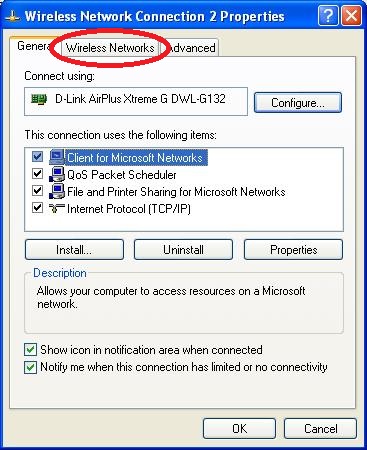 | 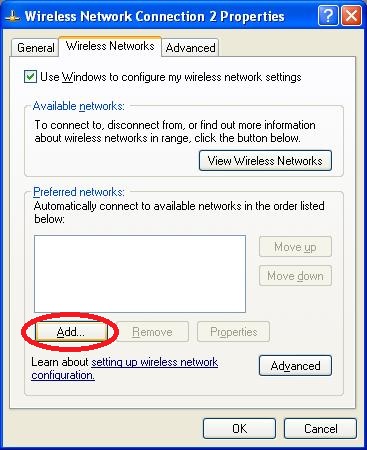 |
The Wireless network properties parameters:
- Network name (SSID) : eduroam
- Network Authentication: WPA2 (recommended) or WPA
- Data encryption: AES
Click the "Authentication" tab and select the EAP type: Protected EAP ( PEAP), after that click the Properties button under the EAP type.
In the "Protected EAP Properties" window deselect the "Validate server certificate" option.
Select the "Select Authentication Method" option: Secured password (EAP-MSCHAPv2))
Then click the "Configure..." button near by Select Authentication Method option.
By the EAP-MSCHAPv2 Properties deselect the "Automatically use my Windows logon name and password (and domain if any)" option, after then click OK.
Click the "Connection" tab and check "Connect when this network is in range" option.
Then click OK to apply changes.
Open the "Wireless network connection" window (see the first step).
Choose the eduroam wireless network and click the Connect button.
Please enter your authentication data in the windows that appears:
- User name: username@koki.mta.hu, where the username is the same user name you use to log on to computers (so not Zimbra email address).
- Password: Use your computer's password.
- The domain option must be empty.