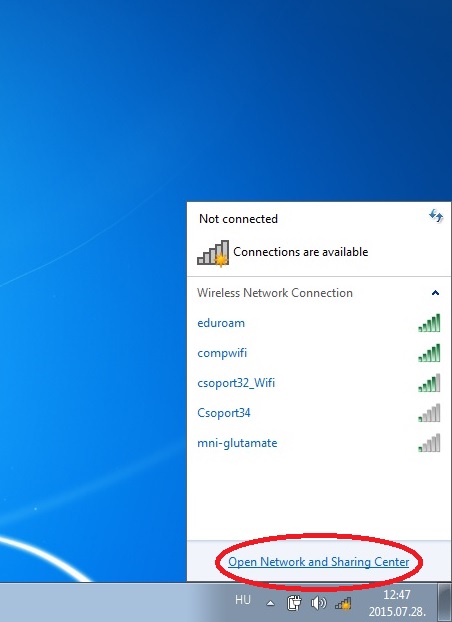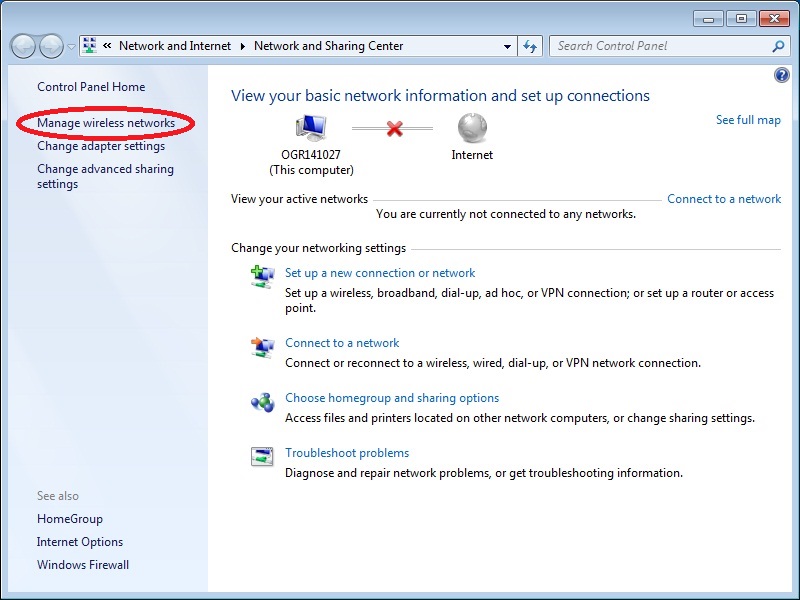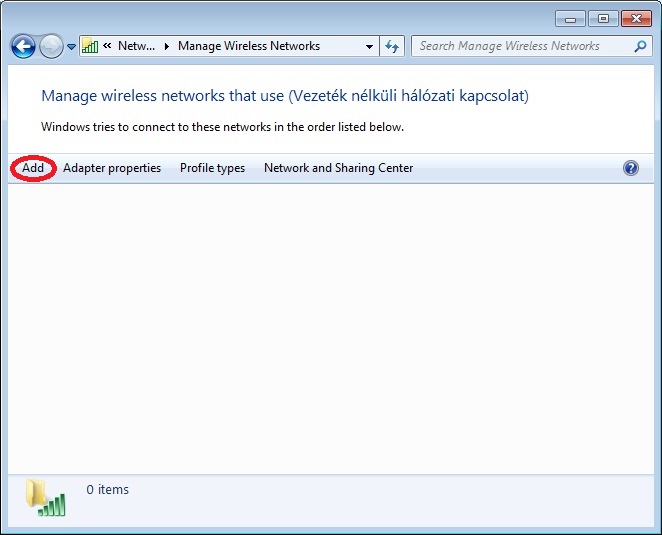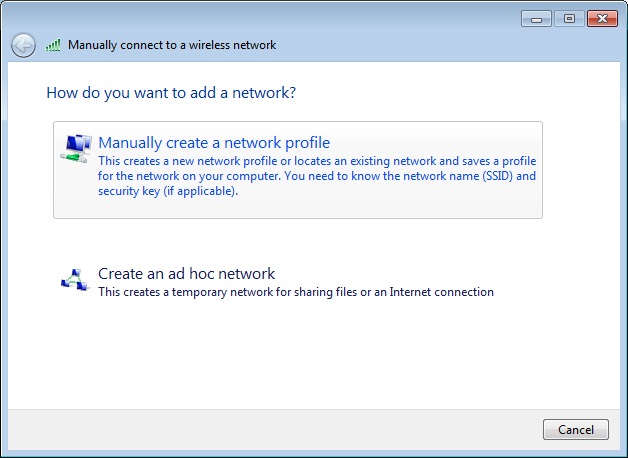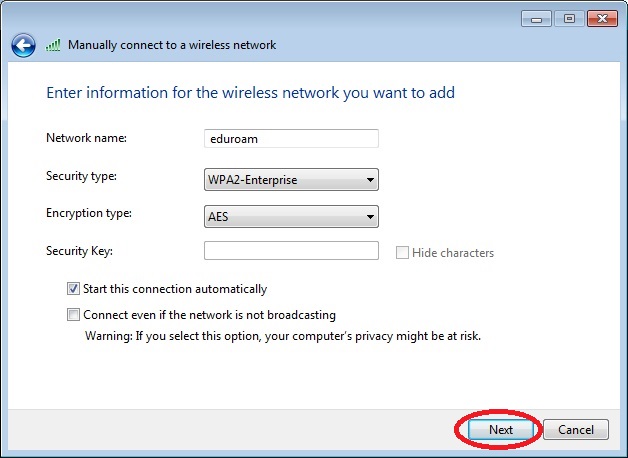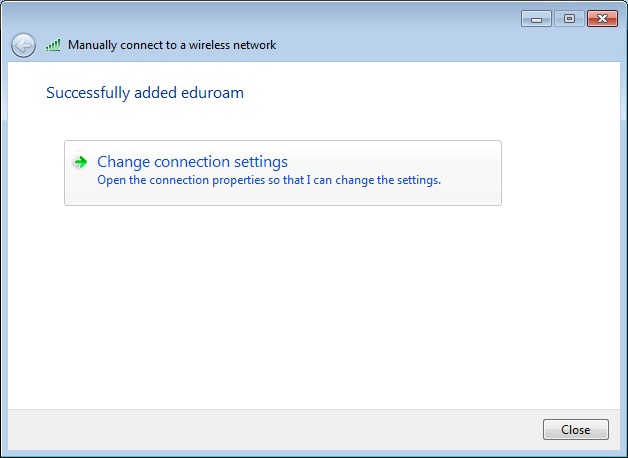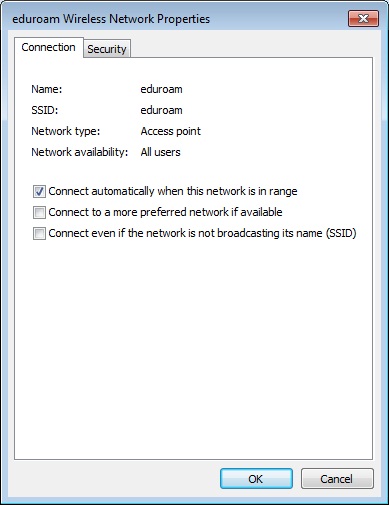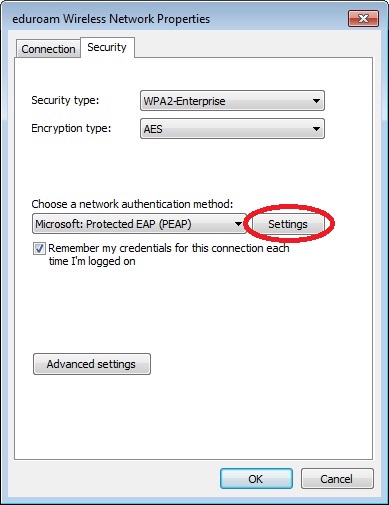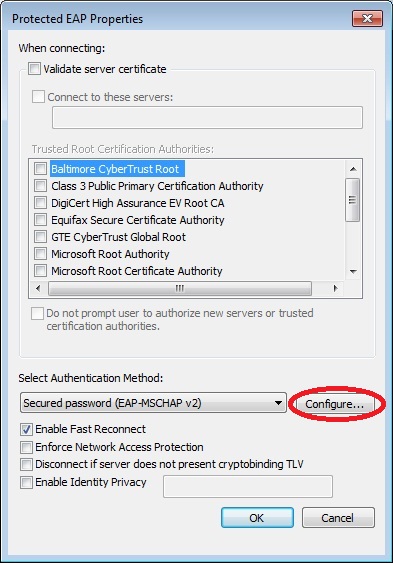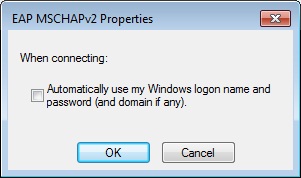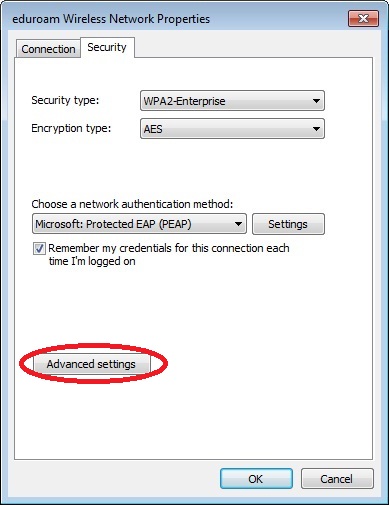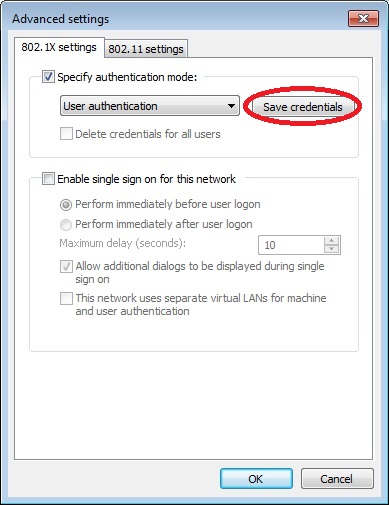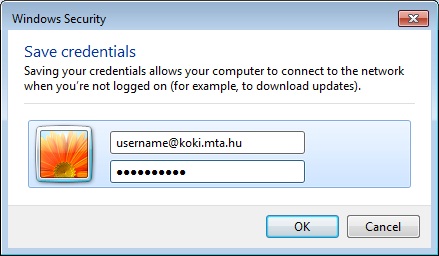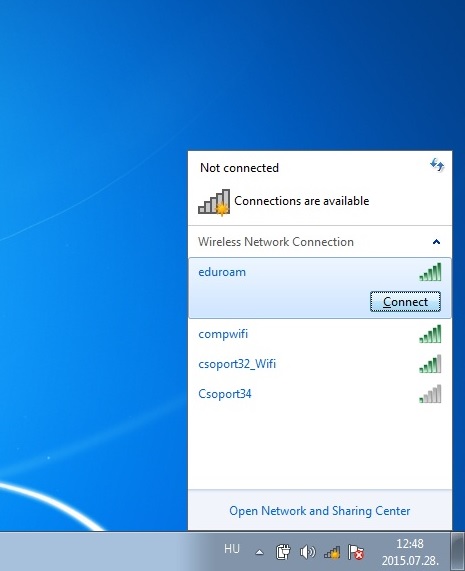Windows 7 settings
Click on the "Network Connection" icon on the bottom right corner.
Click on the "Open Network and Sharing Center" text.
In the "Network and Sharing Center" select the "Manage wireless networks" option on left side.
Click the Add button on left side.
Select the "Manually create a network profile" option.
Set up the following options on the "Manually connect to a wireless network" window:
- Network name: eduroam
- Security type: WPA2-Enterprise (recommended) or WPA-Enterprise
- Encryption type: AES
- Security key must leave empty.
- Select the "Start this connection automatically" option.
Click the Next button.
Click the "Change connection settings" option.
Select the "Connect automatically when this network is in range" option.
Select the "Security" tab and set this options:
- Security type: WPA2-Enterprise (recommended) vagy WPA-Enterprise
- Encryption type: AES
- Choose a network authentication method: Protect EAP (PEAP)
- Select the "Remember my credentials for this..." option.
Click the Settings button (near by the network authentication method).
On the Protected EAP Properties window you must deselect the "Validate server certificate" option.
Then the "Select Authentication Method" choose the "Secured password (EAP-MSCHAPv2)" option.
Select the "Enable Fast Reconnect" option.
Then click the Configure... button near by Select Authentication Method option.
Deselect the "Automatic use my Windows logon name and password (and domain if any)" option, after then click Ok button that actually save this option.
Click the Ok button on the 2 windows.
On "eduroam Wireless Network Properties" window click the Advanced settings button.
On Advanced settings window modify the "Specify authentication mode" option to "User authentication".
Click the Save credentials button.
Please enter your authentication data in the windows that appears:
- User name: username@koki.mta.hu, where the username is the same user name you use to log on to computers (so not Zimbra email address).
- Password: Use your computer's password.
Save your settings, click the Ok buttons.
If does not connect automatic please click the "Network Connection" icon (see first step), after select the eduroam network and click the Connect button.